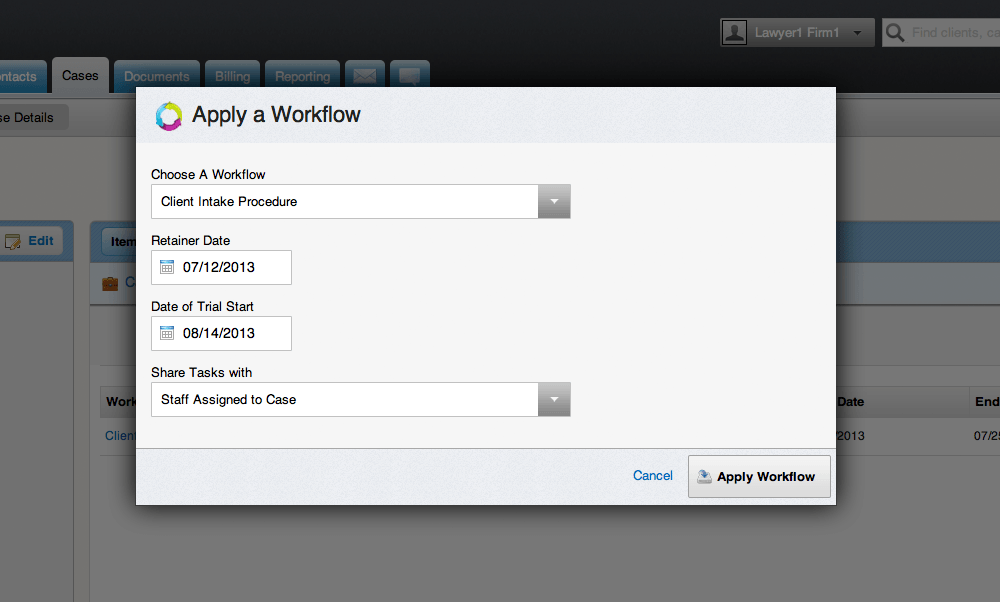The Web-based practice management platform MyCase will roll-out a new project-management feature this weekend, MyCase Workflow, that will enable its users to create custom templates of tasks and calendar events, including automatic date calculations, that can be applied to any case.
Say, for example, you are a divorce attorney and you have a standard workflow that you follow in every case. You will be able to set up the workflow once, and then apply it to every new divorce case you open — automatically populating your calendar with tasks and events related to the case. You are still able to customize any specific task or event as necessary.
You can apply multiple workflows to any matter. Perhaps you have a “pretrial preparation workflow” and a “standard discovery workflow.” Both can be applied to the same matter.
The functionality will be added to MyCase over the weekend and will be available to its subscribers by Monday morning, according to Matt Spiegel, vice president and general manager. The feature will make MyCase the first of the cloud-based practice-management platforms to integrate project management, Spiegel said.
As best as I can determine, he is right about that — at least in the form that MyCase will offer it. The platform HoudiniEsq offers something that is similar in concept, called Workflow Automation, in which users can set certain triggers to launch specific actions. For example, you could create a rule that, upon marking a client intake as complete, you automatically generate certain documents. But the process for setting triggers in HoudiniEsq is relatively complex and they pertain to specific actions.
By contrast, the process for creating a workflow in MyCase is straightforward. The first step you are prompted to take is to select two calculation dates. You decide what these will be, but generally they frame the beginning and end of the workflow. So the first date might be “date complaint filed” and the second might be “date of trial.”
From there, you simply add tasks or calendar events to the workflow, specifying when they should occur by indicating the number of days (weekdays or calendar days) after the first calculation date or before the second calculation date. For calendar events, you can also specify the start and end times and the overall duration.
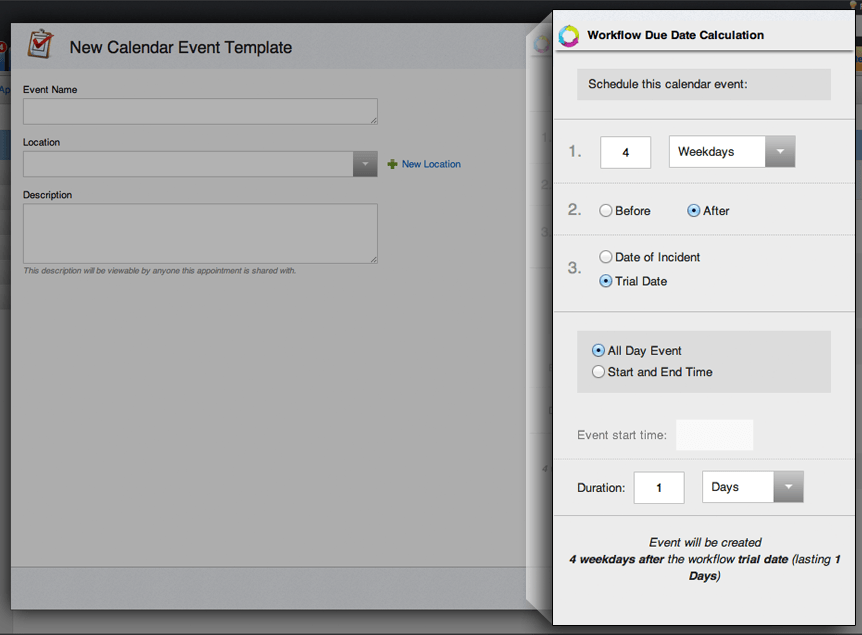
Create workflow calendar events by indicating the number of days before or after the two calculation dates.
Once you have created a workflow, you can add it to any matter by clicking on the workflow tab and selecting “apply workflow.” You will be prompted to enter the two calculation dates and then all of the tasks and events will be added to the calendar for that matter. If a date differs from the workflow — such as if the time for filing an answer is extended — you can change it independent of the workflow.
Although this is not a formal court-rules calendaring program, a law firm could use it to create a workflow template based on a set of rules.
This new feature will be part of the standard MyCase platform and will incur no extra cost.
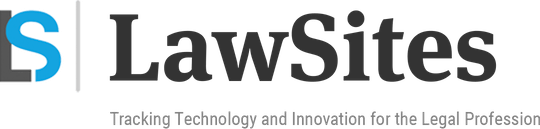 Robert Ambrogi Blog
Robert Ambrogi Blog