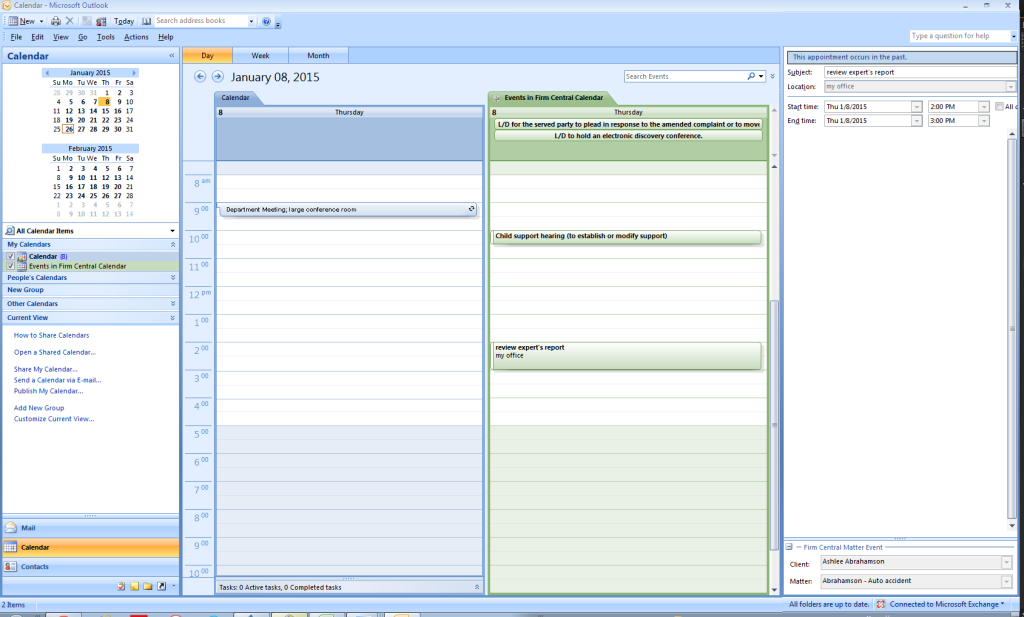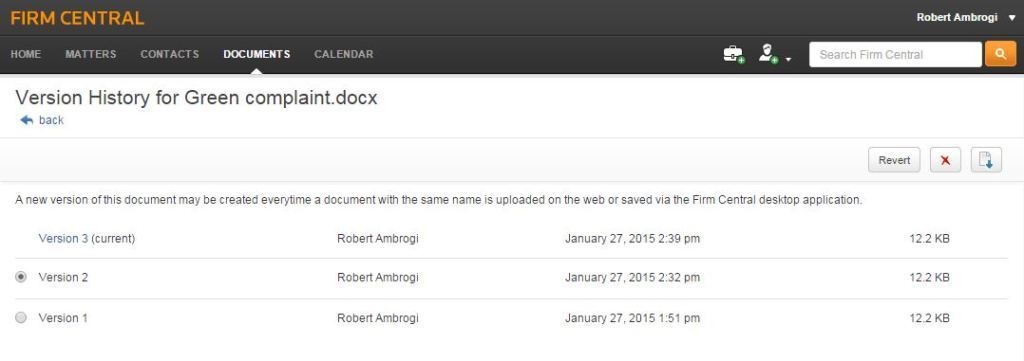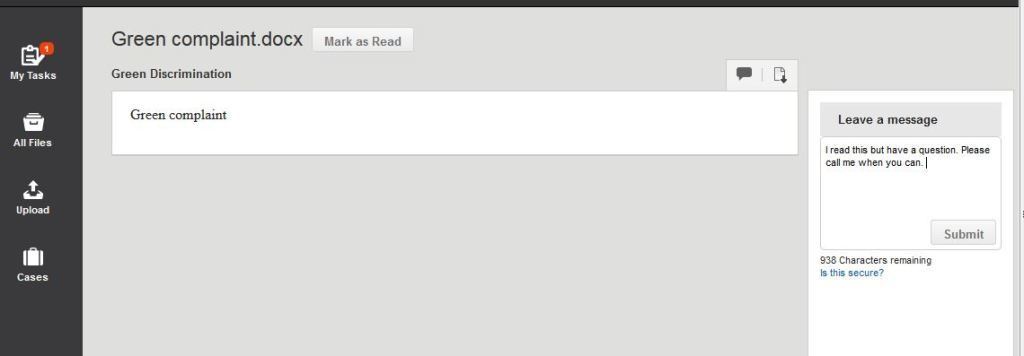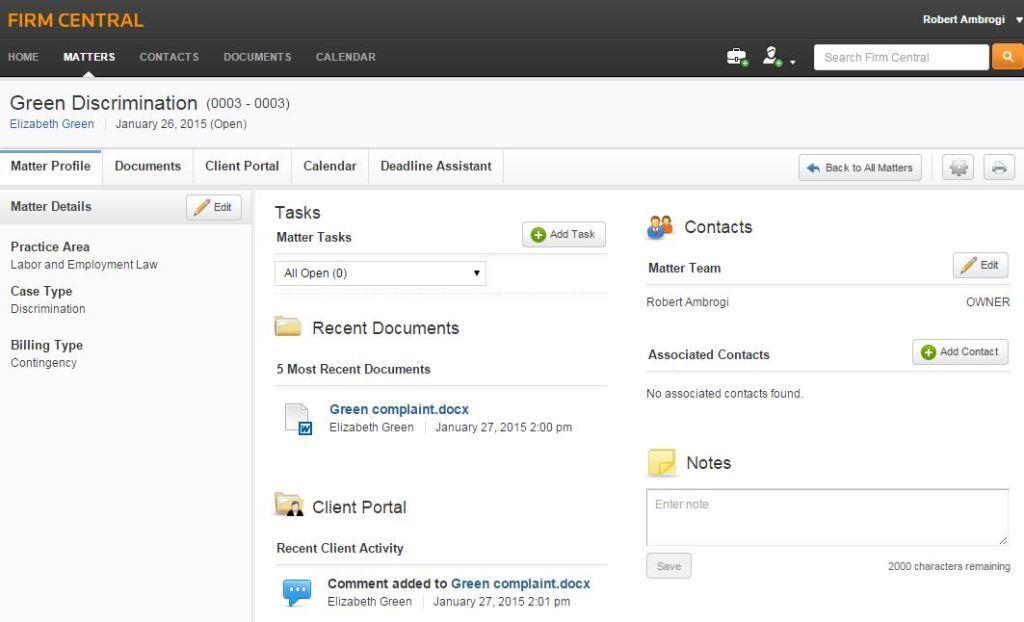When last I checked in on Firm Central, the cloud-based practice management platform from Thomson Reuters, it had just added rules-based court calendaring through the Deadline Assistant add-on module. In the months since, several other enhancements have been made to Firm Central. They include two-way Outlook synchronization, better email synchronization, custom rule sets in Deadline Assistant, document versioning and a client portal.
Outlook Calendar Two-Way Synchronization
The latest enhancement to Firm Central is two-way synchronization of calendar events between Firm Central’s built-in calendar and Microsoft Outlook. Previously, Firm Central allowed only one-way synchronization between the two. That meant that users who wanted to synchronize their calendars could create and edit events only in Outlook. Those events would get pushed out to Firm Central’s calendar, but events created in Firm Central’s calendar would not synchronize back to Outlook.
Now, users can create and edit events and deadlines for their matters from either their Firm Central or Outlook calendar, and the events will be synchronized between both locations. Events must be linked to a Firm Central matter for them to appear in the Firm Central calendar.
The update also changes the way Firm Central events are displayed in Outlook. Previously, Firm Central events appeared in users’ default Outlook calendar, alongside their other calendar entries. With this update, Firm Central now creates a new calendar that appears in Outlook next to the default calendar. This makes it easier to distinguish practice-related calendar entries from other entries. If the user prefers, the two calendars can be viewed together in a single overlay.
This separate Firm Central calendar can also be viewed on an iPhone, separate from the default calendar. However, the iPhone view is read-only and does not allow events to be added or revised.
Firm Central users will have to install a new Outlook plug-in to activate tw0-way synchronization.
Enhanced Email Foldering and Search
The new Outlook plug-in also changes the way synchronized emails are displayed in Outlook. Previously, the plug-in would create a new folder structure within Outlook for all a users’ clients and matters. For some lawyers, this list of folders could be fairly long and cumbersome to use.
Now, the Firm Central plug-in creates a “recents” folder that shows only the 15 most recently accessed client or matter folders. In addition, there is a new search feature (distinct from Outlook’s search) that searches only Firm Central folders in Outlook and makes it easy to find a client matter. Matters found through this search feature can be added to the recents folder.
Custom Rule Sets
Last July, I reported that Firm Central had added rules-based court calendaring through the Deadline Assistant add-on module. This feature calculates litigation dates and events based on the court rules specific to the designated jurisdiction and then adds them to the user’s calendar. Users were required to use only preconfigured, jurisdiction-specific rule sets, such as the Massachusetts Rules of Civil Procedure.
Now, the Deadline Assistant module has been modified to enable users to create their own custom rule sets and custom events. Users can:
- Add their own events to an existing rule set. Maybe your firm has an internal practice of always holding a case-review conference after the initial pleadings have been filed. This can be added to the court rule set and will then be scheduled for every case that uses that rule set.
- Create a set entirely from scratch. This is most useful for firms that have developed their own workflows for specific types of cases. Perhaps you have developed your own set of calendar events for every divorce case. This lets you automate the scheduling of those events.
Custom events can be added as parent events that always appear in the rule set or as children that follow from the occurrence of some other event.
Document Versioning
Document Versioning allows users to have access to previous versions of documents stored on Firm Central. Every time a user downloads, edits and re-uploads a document, the prior version can be retained. The user can revert to a prior version at any time without losing any of the saved versions. Users can also delete prior versions.
Firm Central has in-platform document viewing, but not editing. Documents stored in Firm Central must be downloaded and opened in Word for editing. When you next upload the document to Firm Central, it detects the conflict and gives you the option of saving the prior version or renaming the new upload.
Client Portal
Firm Central’s client portal (which I reported on last year but only recently was able to use) provides a place to securely share documents and messages with clients. When the lawyer creates a portal for a matter, the client receives an email invitation to join the portal. The client has to first register and then will be able to access the portal.
Within the portal, the client can view documents shared by the lawyer and send comments to the lawyer. Shared documents will be marked as “incomplete” until the client clicks the “mark as read” button. A Client Portal widget on the matter page notifies the attorney of recent client activity in the portal and messages from the client. A notification also appears on the Firm Central home screen.
After a document has been shared through the portal, the lawyer can revoke sharing simply by selecting it and clicking the “Stop Sharing” icon.
The Bottom Line
Thomson Reuters sells Firm Central for $40 per person per month. Time and billing functionality requires a separate $25 per month subscription to eBillity.
Last year, in a review of Firm Central for the ABA Journal, I said that integration was both Firm Central’s strong suit and its downside. The strength comes from the fact that Firm Central directly integrates with a number of Thomson Reuters products, most notably WestlawNext, which can be accessed from directly within the Firm Central application, but also Practical Law, Westlaw Form Builder and Westlaw Drafting Assistant.
The downside of that is that each of these various integrations requires an additional cost. “For this reason,” I wrote then, “Firm Central is a good choice for lawyers who subscribe to WestlawNext.” But others, I added, may find one of the other practice management platforms to be a better fit.
Selecting a practice management platform can be daunting. Their features and pricing do not all line up in parallel. Firm Central is a much more mature product than when it first hit the market and has many more features than I’ve covered in this update. If you’re shopping for a platform and you’re a WestlawNext user, it should definitely be on your short list. Even if you do not use WestlawNext, Firm Central is worth your consideration.
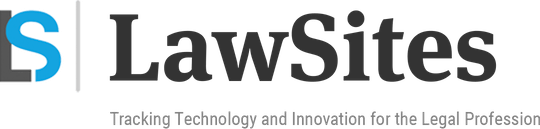 Robert Ambrogi Blog
Robert Ambrogi Blog