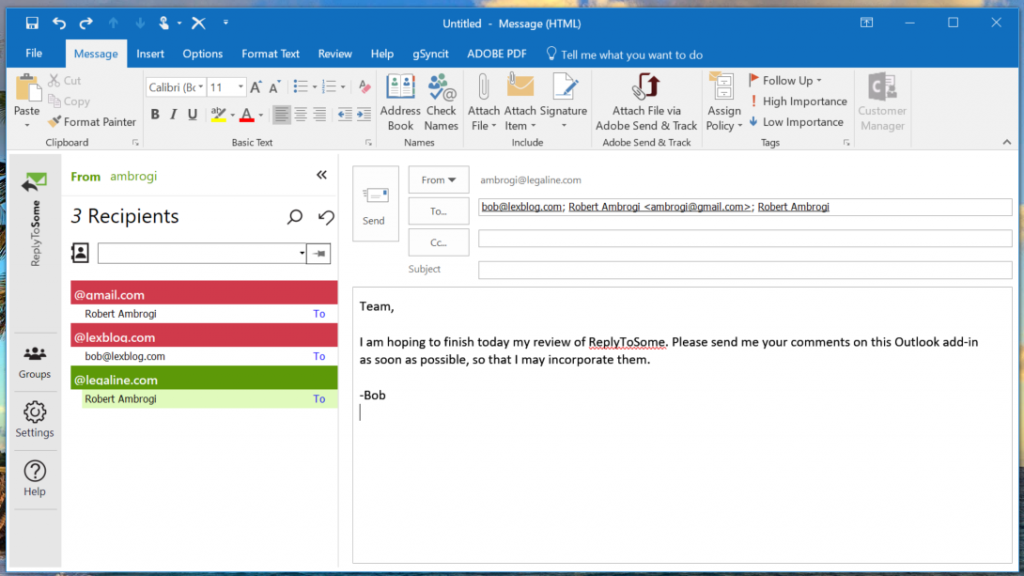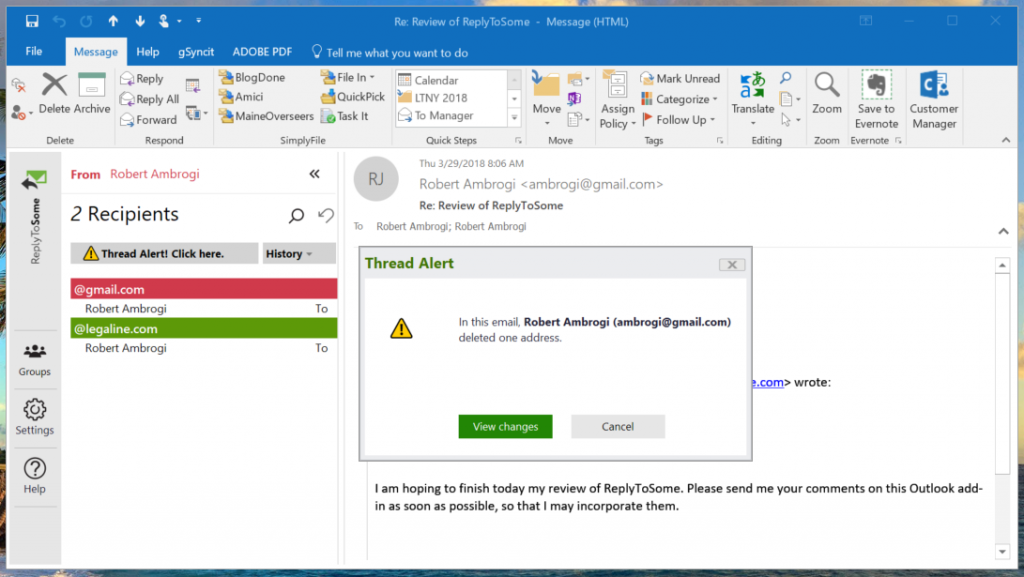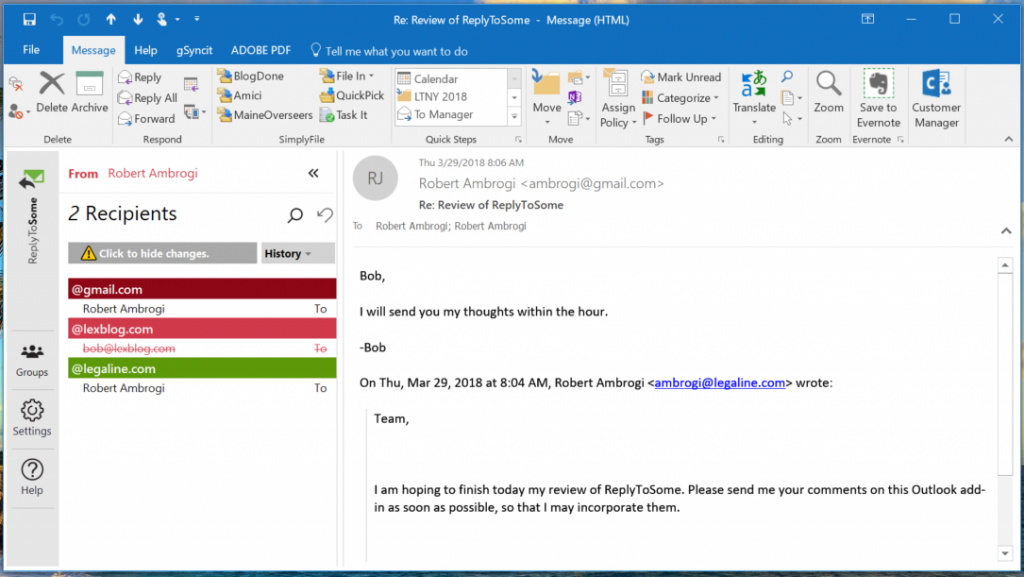It was every lawyer’s worst nightmare. The headline in The National Law Journal last September summed it up: “Wilmer ‘Inadvertently’ Leaks Pepsi Client Secrets to Wall Street Journal.” A lawyer at one of the nation’s most prestigious law firms inadvertently sent privileged and highly sensitive client documents to a Wall Street Journal reporter. How did the lawyer do it? By failing to notice that he had accidently added the reporter’s email address to a communication intended solely for other members of the legal team.
Preventing precisely that sort of mishap is the purpose of ReplyToSome, a Microsoft Outlook add-in created by Peter Norman, a lawyer who, while working as an associate at a major law firm, often saw his colleagues make serious email mistakes, and who had a few close calls of his own. In 2014, he started a company to develop a solution, Winnieware LLC, and launched the commercial version of ReplyToSome in 2016.
This week, Winnieware is launching a new version 2.3 of ReplyToSome, and Norman sent me the add-in to try out.
The basic idea of ReplyToSome is to improve the way Outlook handles the needs of professionals involved in messy complex projects. As the website describes it, the product was designed to have three basic features:
- An interface that displays email addresses in easy-to-read rows, helping to quickly sort, find, and edit addresses.
- Tools to automatically identify addresses that have been omitted or unintentionally added to an email.
- A simple, efficient way to create, modify, and use distribution lists.
Color-coded Email Addresses
The key way ReplyToSome prevents inadvertently sent emails is by grouping email addresses by domains and tagging them with color codes. When you are replying to an email, the add-in opens a panel to the left of the message showing all the recipients. Each recipient is grouped by domain — e.g., smithlaw.com or microsoft.com — and each domain is color-coded either green or red — green for your firm, red for any other domain.
In this way, you can quickly scan the names and domains of everyone who will receive the email. If someone is on the list who should not be, right click the name to delete the person. If you want to add someone who is not there, you can add them from within the same panel, either by selecting them from your address book or by typing their address.
In the email above, I am sending an email to my “team.” (Rather than expose my private contacts, I am using my own multiple email addresses.) I am sending this from my primary email address within the domain legaline.com. As you can see, a recipient who is also within that domain (remember, we’re pretending this is a second recipient) is listed with green highlighting. Others outside my domain are highlighted red.
Since email mistakes most often involve recipients outside your firm or organization, this lets you quickly scan the list. Imagine if you were emailing to a larger group, you can see that this would be helpful.
Note that in ReplyToSome’s setting, you can add specific email addresses and domains as “insiders.” You can pick these from your address book or add them manually. Once you do, those addresses show up in green.
Other Features
An additional safeguard in ReplyToSome is Thread Alert. This alert appears when you receive a reply within an email chain that has either added or removed addresses from the distribution list. In the image above, The Thread Alert icon in the left panel notified me that the thread had changed. Clicking on it opened the window in the center telling me that ambrogi@gmail.com had deleted one email address from the chain. Clicking “View Changes” showed me what had been deleted, as you see in the image below. Had names been added, those also would have triggered the alert.
Another feature of ReplyToSome is SendCheck. This is a set of tools designed to help you catch errors when you hit “send.” For example, you can set this to alert you if you are responding to an email in which you were blind-copied as a recipient. Perhaps the best tool among these settings is the ability to set a delay time — 60 seconds is the default — before an email goes out after you click send. That gives you that much time to realize a mistake and either stop or correct the email.
ReplyToSome also includes a tool for more easily creating, modifying and managing email groups. In my legal practice, I represent an association of newspaper publishers and routinely send emails to some or all of the members. A feature this add-in offers that Outlook alone does not is the ability to select just certain names from a group list. Thus, if I have a message that should go only to certain members of this group, I can view the group list in ReplyToSome, and then ctrl-click just the names I want and then drag and drop the highlighted names to the recipient field.
As I mentioned above, this week brings the release of ReplyToSome’s latest version, version 2.3. Many of the changes in this version were focused on speed and performance, Norman said. Most notably, this version reduces the initialization time for ReplyToSome to load when Outlook is started. It also improves users’ ability to work with Microsoft Exchange and, in particular, Exchange distribution lists. This latest version also adds a prompt when an email appears to be missing an attachment.
Potential Issues
One concern I always have with Outlook add-ins is whether they will play well with other add-ins I am using. One I always use is TechHit’s SimplyFile, which helps me bring some semblance of order to my chaotic inbox. (To see posts I’ve written about SimplyFile, click here.) I was concerned that ReplyToSome might interfere with SimplyFile, but I saw no evidence of that, or that it interfered with any other add-in.
I did encounter one issue with ReplyToSome. When you have the Reading Pane view open in Outlook, you are able to see the text of each email in the Reading Pane as you click on it in your inbox. You can also write a quick reply to an email from within the Reading Pane, without actually opening the email and then opening the reply email.
ReplyToSome disables this. If you click Reply or Reply All in the Reading Pane, ReplyToSome forces the reply to open in a new window. This makes sense, because this is how it displays the tools that keep you out of trouble. However, I found that if I too quickly hit Reply and then started to type a response in the Reading Pane — before ReplyToSome could open the new window — then Outlook would crash and restart. After this happened a few times, I learned from my mistake and now wait for the reply window to open.
ReplyToSome is available in both personal and enterprise versions and is sold on a per-user, per-year basis. Norman declined to tell me the price and said that firms should contact the company to discuss pricing. Most customers are in firms of 20 or more lawyers, but the company also has solo and small firms as customers, he said.
New customers are offered training, either via web conference or, in some cases, live. The product’s website also includes video tutorials and written reference materials.
There is not a steep learning curve. I found it easy and quick to learn and use. The program is fairly simple in what it does, but it could make all the difference to a lawyer. Maybe if WilmerHale had licensed ReplyToSome, its client would not have ended up in The Wall Street Journal.
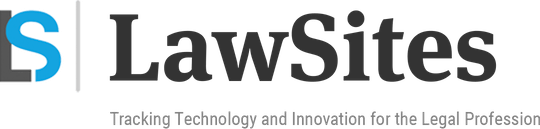 Robert Ambrogi Blog
Robert Ambrogi Blog